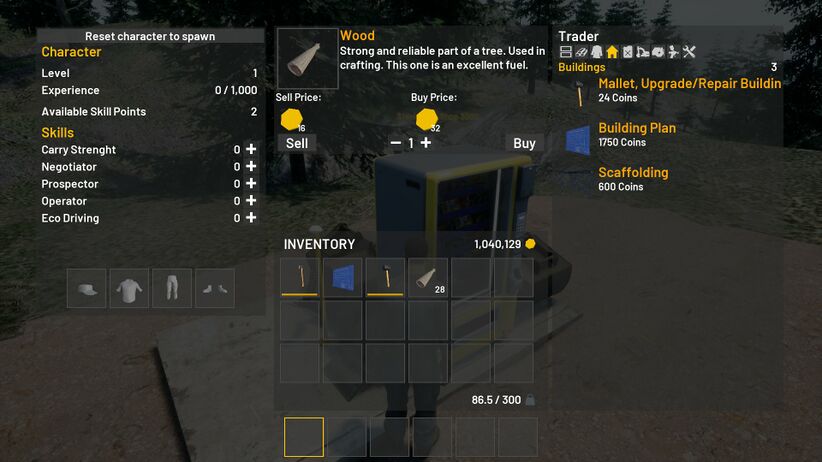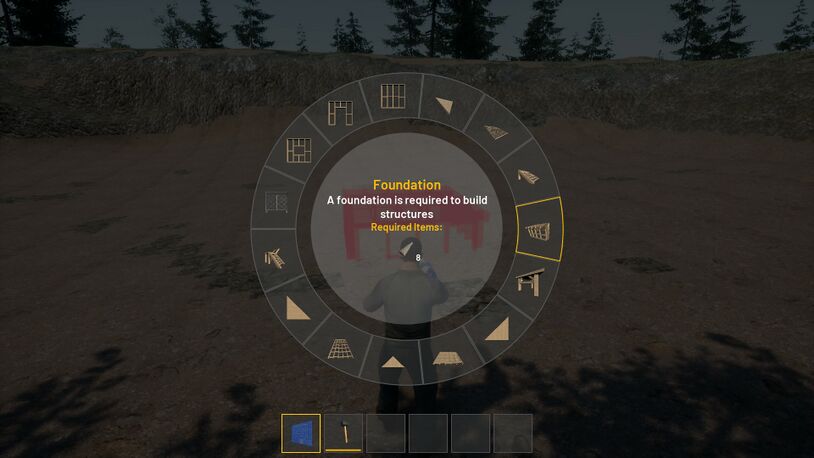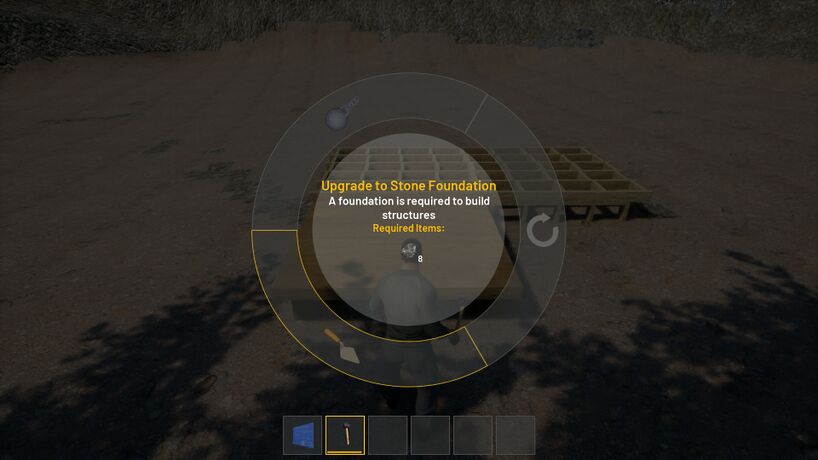Difference between revisions of "How to build buildings"
Jump to navigation
Jump to search
| (6 intermediate revisions by the same user not shown) | |||
| Line 1: | Line 1: | ||
== Get a plan == | == Get a plan == | ||
[[File:Building 0.jpg|thumb| | [[File:Building 0.jpg|thumb|822x822px|Get a plan]] | ||
# Go to the Vending machine | # Go to the Vending machine | ||
| Line 10: | Line 10: | ||
== Start building == | == Start building == | ||
[[File:Building 2.jpg|thumb| | [[File:Building 2.jpg|thumb|814x814px|build menu]] | ||
# Put the building plan in your active slot | # Put the building plan in your active slot | ||
| Line 43: | Line 48: | ||
# Shift + Mousewheel allows you to move it up and down | # Shift + Mousewheel allows you to move it up and down | ||
# Left mouse click to build | # Left mouse click to build | ||
| Line 65: | Line 72: | ||
== Upgrade/Repair/Destroy == | == Upgrade/Repair/Destroy == | ||
[[File:Building 5.jpg|thumb| | [[File:Building 5.jpg|thumb|818x818px|Upgrade]] | ||
# Aim at the structure you want to edit | # Aim at the structure you want to edit | ||
| Line 73: | Line 80: | ||
# Press Left mouse to upgrade or destroy | # Press Left mouse to upgrade or destroy | ||
# If you want to repair hit the structure with the mallet | # If you want to repair hit the structure with the mallet | ||
#If you get stuck when trying to exit the menu you can select something other than the mallet | |||
Latest revision as of 12:55, 20 August 2021
Get a plan
- Go to the Vending machine
- Buy a Building plan to build structures
- Buy a Mallet to Upgrade/Repair or destroy structures
- Choose Resources category
- Buy the needed resources for your project (Open the buildingplan to see what you need)
Start building
- Put the building plan in your active slot
- Hold right click to open the menu
- Select the foundation to build on
- Make sure you have the required resources
- Buy the required resources if you havent got enough
- Move the structure untill it turns green
- Shift + Mousewheel allows you to move it up and down
- Left mouse click to build
Upgrade/Repair/Destroy
- Aim at the structure you want to edit
- Have the mallet selected
- Hold right click to open menu
- Mouse over upgrade or destroy
- Press Left mouse to upgrade or destroy
- If you want to repair hit the structure with the mallet
- If you get stuck when trying to exit the menu you can select something other than the mallet